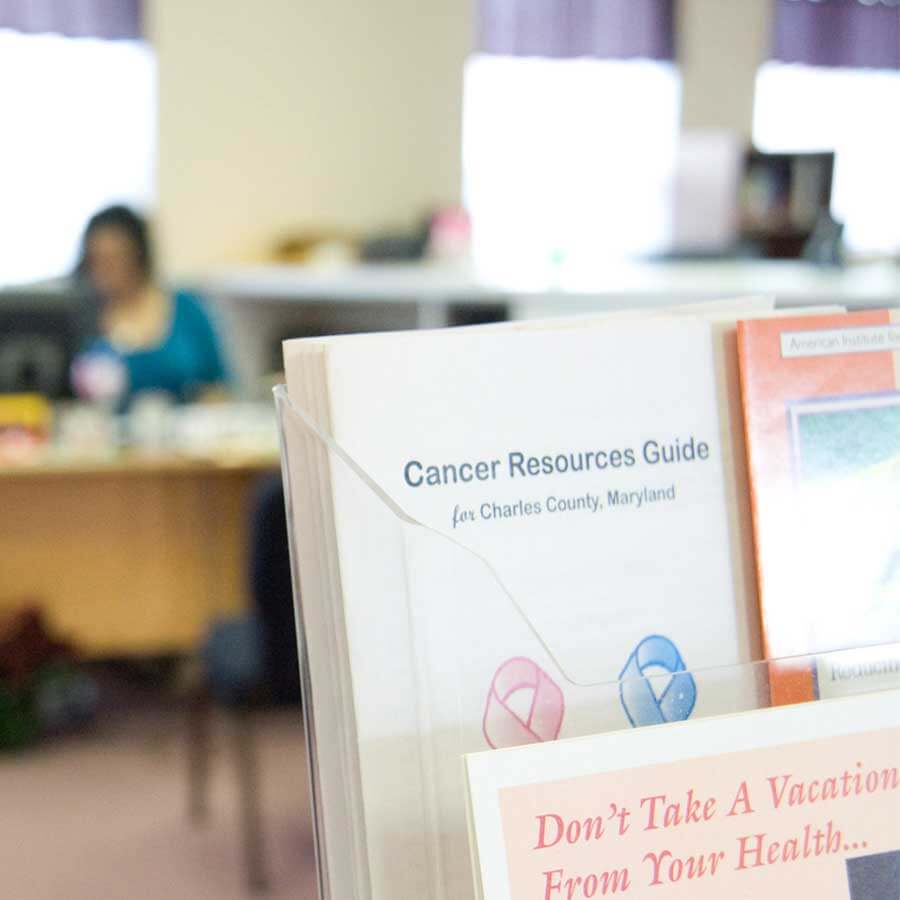How can I help promote Safety Net Center?
You can add a Safety Net Center sticker to your website or email announcements. Below we have detailed two ways that you can add a Safety Net Center web sticker to your website, the first of which can also be used in email announcements. There are two web sticker sizes for you to choose from.